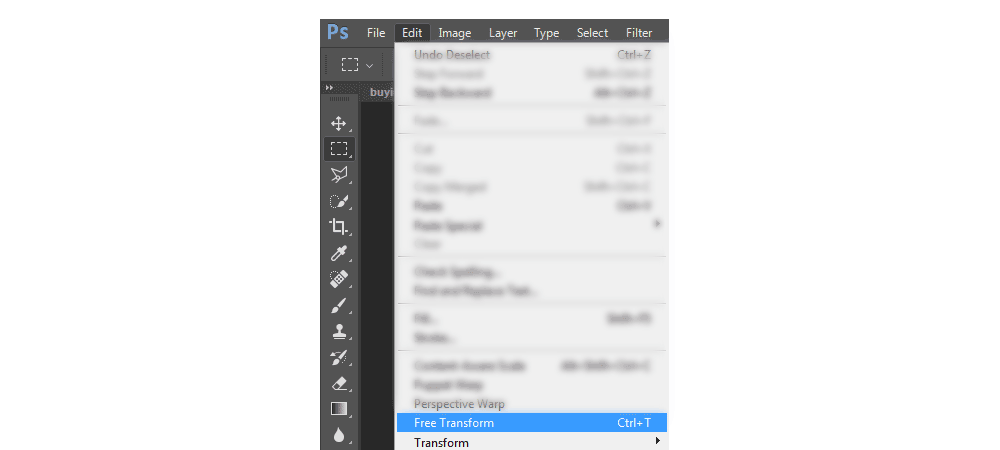Hello everyone,
We all know how to transform layers in Photoshop, right? Edit > Transform…
But how about doing some quick transformations?
One way you could do it is using Edit > Free Transform or Ctrl+T on Windows / Cmd+T on Mac.
Here’s another one:
Using Move tool, tick “Show Transform Controls” and “Auto-Select” and choose “Layer” from teh drop-down meny next to it:

so that you don’t have to select the layer first.
And finally, here are a couple of keyboard shortcuts that can make you work even faster when transforming layers:
Hold Shift key when resizing to keep proportions (make sure you drag by one of the corner handles),
Hold Alt if you want to resize the layer from its centre,
Hold Ctrl(Win) or Cmd(Mac) and drag to distort the layer.
And when you’re done, just press Enter on the keyboard to accept the transformation (or press Escape) to cancel.