When you putting your videos or animations together inside After Effects, at times you’ll have transparency. You may have seen transparency before, maybe in Photoshop, represented as a checkerboard:
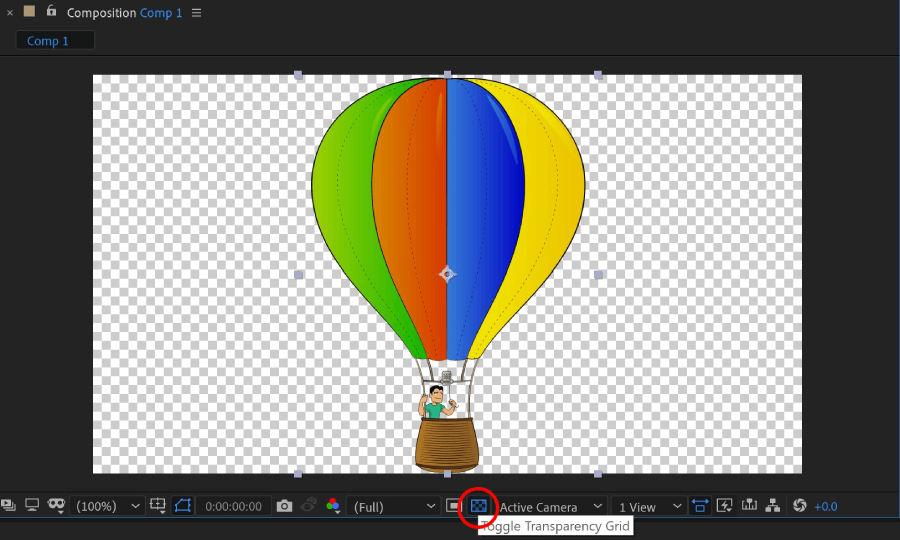
Looking at the screenshot above, I’ve circled the button where you can enable Transparency Grid.
And, when exporting this composition, you may want to keep this transparency. You may be importing this composition into Premiere Pro and keep it on top of the video and you may want to see the video behind this composition.
What you’re seeing here is the Transparency Grid or an Alpha Channel. We use them all the time when creating lower thirds (we create lower thirds in After Effects to make them look really nice and then we import them into Premiere Pro).
So the question is, how do you render your video/animation from After Effects with transparency on? Because you know, what you see in the Composition panel is just a preview of what your composition would look like if you were to export it with transparency. If you were to export your video as an MP4, for example, (using Media Encoder of course), you wouldn’t see the transparency.
How to Export with Transparency from After Effects
First, make sure you have transparency in your composition. Check your composition and see where the transparency appears. It may be just the last section of your composition so you may not see it initially.
Once you established that you have transparency in your composition, you’re going to render your composition by going to Composition > Add to Render Queue:
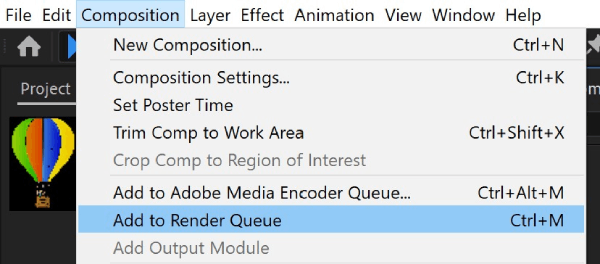
When Render Queue panel opens, click on the word Lossless next to Output Module:
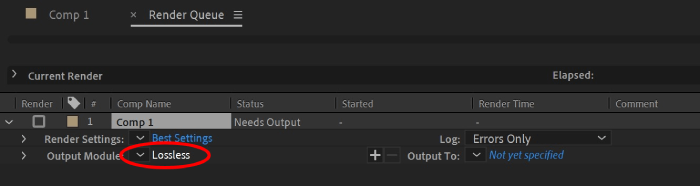
Output Module Settings dialogue box opens:
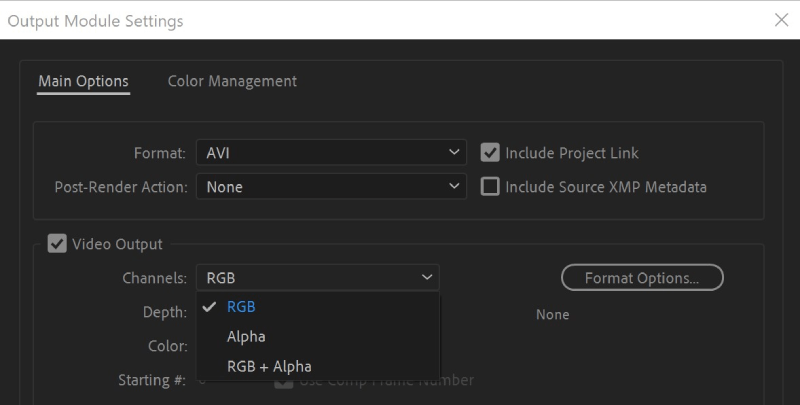
In this dialogue box, there’s a drop-down called Channels (showing the drop-down options on the screenshot above).
Here are the options available:
- RGB – Image/Video only
- Alpha – Transparency only
- RGB + Alpha – Image/Video with transparency
To export your animation/video with transparency you would choose the third option – RGB + Alpha. This will export your video/animation including any transparency which may be inside your composition.

