Have you been struggling recently with very slow Lightroom CC or 6? You’re not the only one?
But there seems to be a solution for your problems.
If your Lightroom is running very slow, try increasing the Cache Size for Camera Raw. If you have a lot of space on your hard drive this may help. And set it very high.
As even Adobe say:
“Some Lightroom users find that increasing the Camera Raw cache to 20 GB or more can dramatically speed performance in the Develop module.”
What they’re also saying is:
“Every time you view or edit raw images in the Develop module, Lightroom generates up-to-date, high-quality previews. It uses the original image data as its foundation, and then updates the preview for any processing or adjustments that have been applied. The process is a little faster if the original image data is in the Camera Raw cache. Lightroom checks the cache for the original image data and can skip early stage processing if the image data is cached.”
How do you increase Cache Size?
Go to Lightroom Preferences -> File Handling tab.

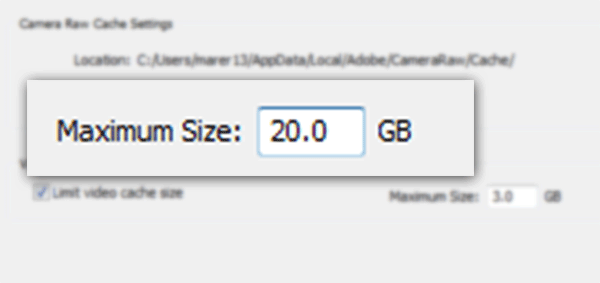

One thought on “Slow Lightroom CC/6? Speed it Up”
Aw, this was a really good post. Taking a few minutes and actual
effort to produce a really good article…