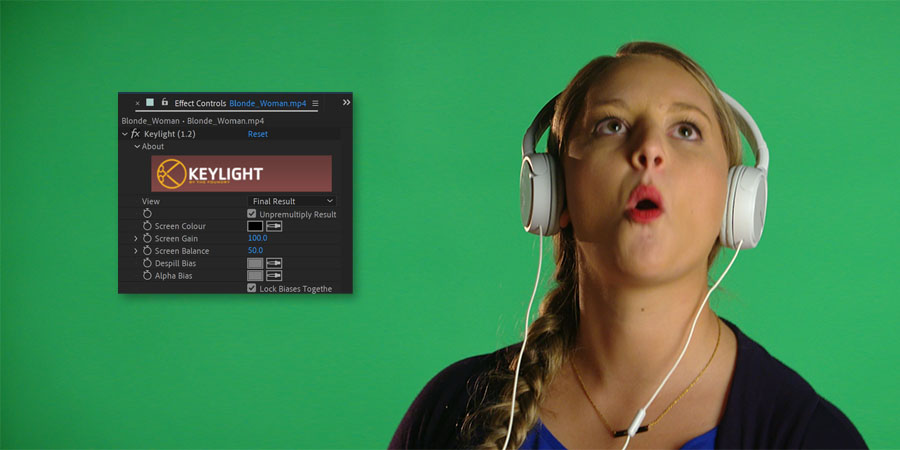After Effects includes quite a few built-in keying effects but Academy Award-winning Keylight effect excels at professional-quality colour keying, widely used for removing green-screen (or blu-screen) backgrounds. It is a powerful plugin used for removing background and replacing it with a new one.
Here are the steps:
- Place the video with a green (or blue) background into the composition.
- Add a video with the new background behind it.
- Apply Keylight effect to the top layer using Effect > Keying > Keylight (1.2)
In the Effect Controls panel click on the eyedropper icon next to Screen Colour:
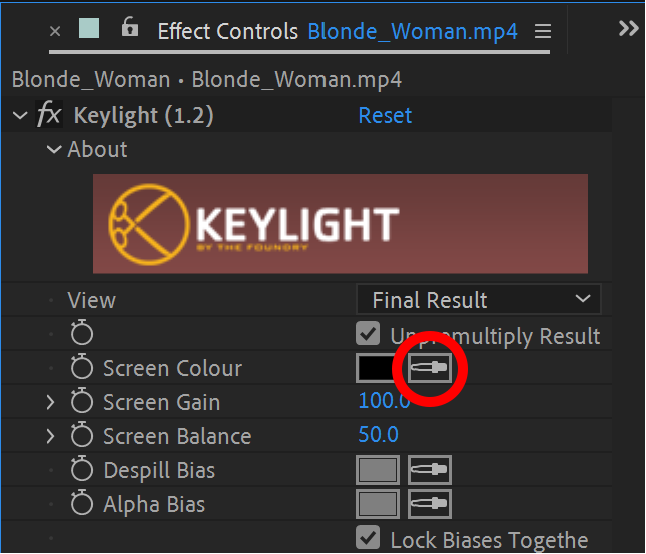
Sample from the green background to remove it.
If you need to remove more of the background, if there’s any green left, you can use the Screen Matte section:
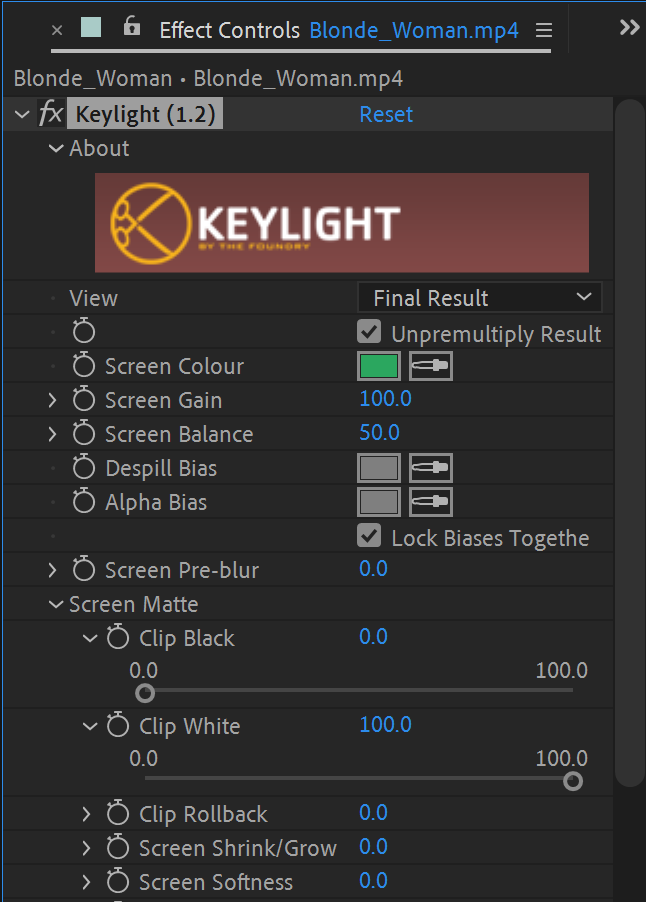
And adjust:
- Clip Black – for the background
- Clip White – for the foreground
If you need a better view of the key, you can also change the view to Screen Matte, and when finished change it back to Final Result.
Some more options which may be useful to get the best out of Keylight and to create the best possible key:
- Screen Gain – helps bring out more detail in the foreground subject
- Screen Pre-blur – helps soften the key to make it more seamless with the foreground.
- Screen Shrink/Grow – allows you to adjust the size of the key.
- Screen Softness – allows you to adjust feathering of the key.