Hello everyone,
I think it is time I have revisited one of my most popular videos on YouTube:
Create PDF Documents with Adobe Bridge.
Now, it’s time to create a new version, isn’t it? Many people have enjoyed this video and have been asking questions about creating PDFs, especially Multi-Page PDFs, in Adobe Bridge CC. And here’s the thing:
To create PDFs in Adobe Bridge you need the Output Module inside Bridge. However, Adobe removed Output Module from Bridge CC. Now, in Bridge CC, you need to install it yourself. And, as Adobe say: This plug-in is optional, and is not officially supported.
Here’s what you need to do to get the Output Module installed in Bridge CC:
- First, make sure you have latest version of Adobe Bridge CC installed.
- Download the Output Module. Here are the download links directly from Adobe website:
Output Module for Windows 64-bit
Output Module for Windows 32-bit
Output Module for Mac. (Mac OS X 10.9 and later only)
3. Next, copy the Adobe Output Module folder into your Extensions folder:
- Windows: C:\Program Files\Common Files\Adobe\Bridge CC Extensions
- Mac OS: /Library/Application Support/Adobe/Bridge CC Extensions
4. Copy AdobeOutputModule.workspace file into your Workspaces folder:
(it’s the same folder as in the step before)
5. That’s it! Enjoy! (you may need to restart Bridge CC).
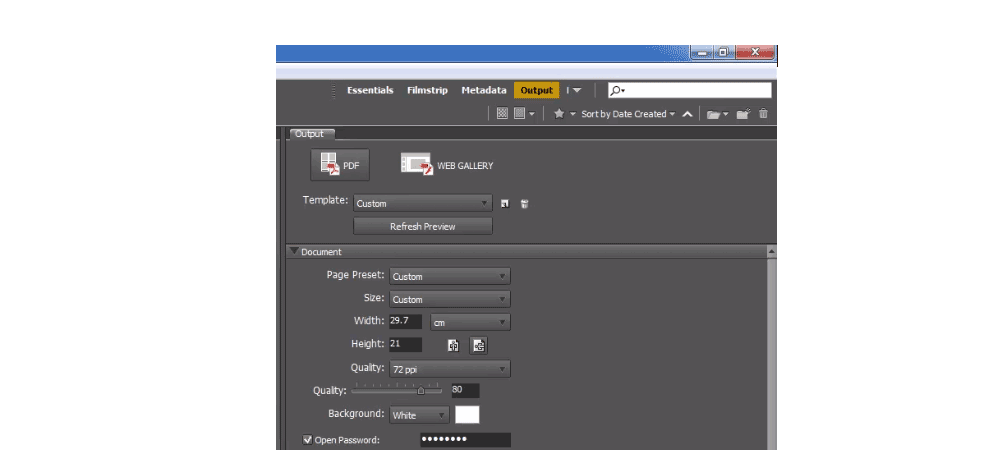

2 thoughts on “How to Create Multi-Page PDFs in Adobe Bridge”
This did not work on my Mac running OS 10.10.5. There is just a blank area where the Output module should be.
Did you install the Output Module?