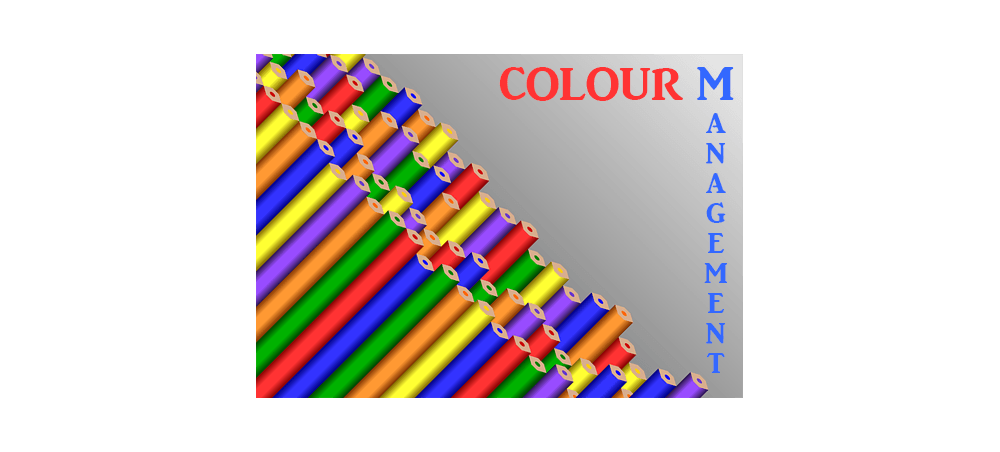What is Colour Management?
ColourManagement is a number of techniques we use to make sure that your print or your digital image are represented properly. It applies to both when you print your images so that they look right but also when you look at them on your computer screen that they look right, too.
When you work with your digital images you will come across two main colour modes:
- RGB colour mode
- CMYK colour mode.
CMYK colour mode is used for printing, especially printing documents like books, leaflets, etc. That’s the area where
you may become disappointed with your images when you print them. Images will lack the punch thy may have on your computer screen.
RGB colour mode is the default colour mode for digital images. That’s the colour mode used by all digital cameras and monitors.
Once you become more serious about working with your images, colour management will become an area that you should become familiar with. That’s the part where many of us don’t take it seriously enough, many find it confusing and unnecessary. But it’s very important that you manage colours in your workflow. That’s how you get accurate colours, that’s how you ensure there is consistency in your entire workflow – from start to finish.
One of the first things to understand is the concept of colour spaces. Colour space describes colour gamut – range of colours that are recorded by a device. As an example, Adobe RGB colour space has much wider colour gamut than sRGB.
Here are the main colour spaces you need to know about in your colour management workflow :
- Colour space on your camera,
- Working colour space in your software (Lightroom, Photoshop),
- Your monitor’s colour space,
- Your output colour space.
Colour space on your camera
If you shoot Jpeg you can set your camera to embed sRGB or Adobe RGB colour profile into the images. Only use sRGB if you’re only planning to use images online.
Working Colour space
When you work in Photoshop you can choose from a number of different colour spaces. Keep in mind that if your images are Jpegs in sRGB then you won’t gain anything by using Adobe RGB in Photoshop.
Monitor Colour space
Get yourself a monitor calibrator so that colours will look right. That’s how you can get true colours from your images. Here are two very popular and good quality (and decent price at the same time) monitor calibrators:
Output Colour space
When printing, your images will not look exactly the same as the way you saw them on the screen of your monitor. Even worse, they will look very different if you don’t calibrate your monitor. To get as close to the image on the screen, when you print images, calibrate your monitor and use your printer’s colour profiles. This will help you achieve very good results.